sumApp Member View | Bio Page
The Bio page is the first page your members will see when the click on the link included in their sumApp invitation email. It is meant to 1) help orient your members to the project's process and purpose and 2) give each member the opportunity to help others in the network identify them easily on the Connections page.
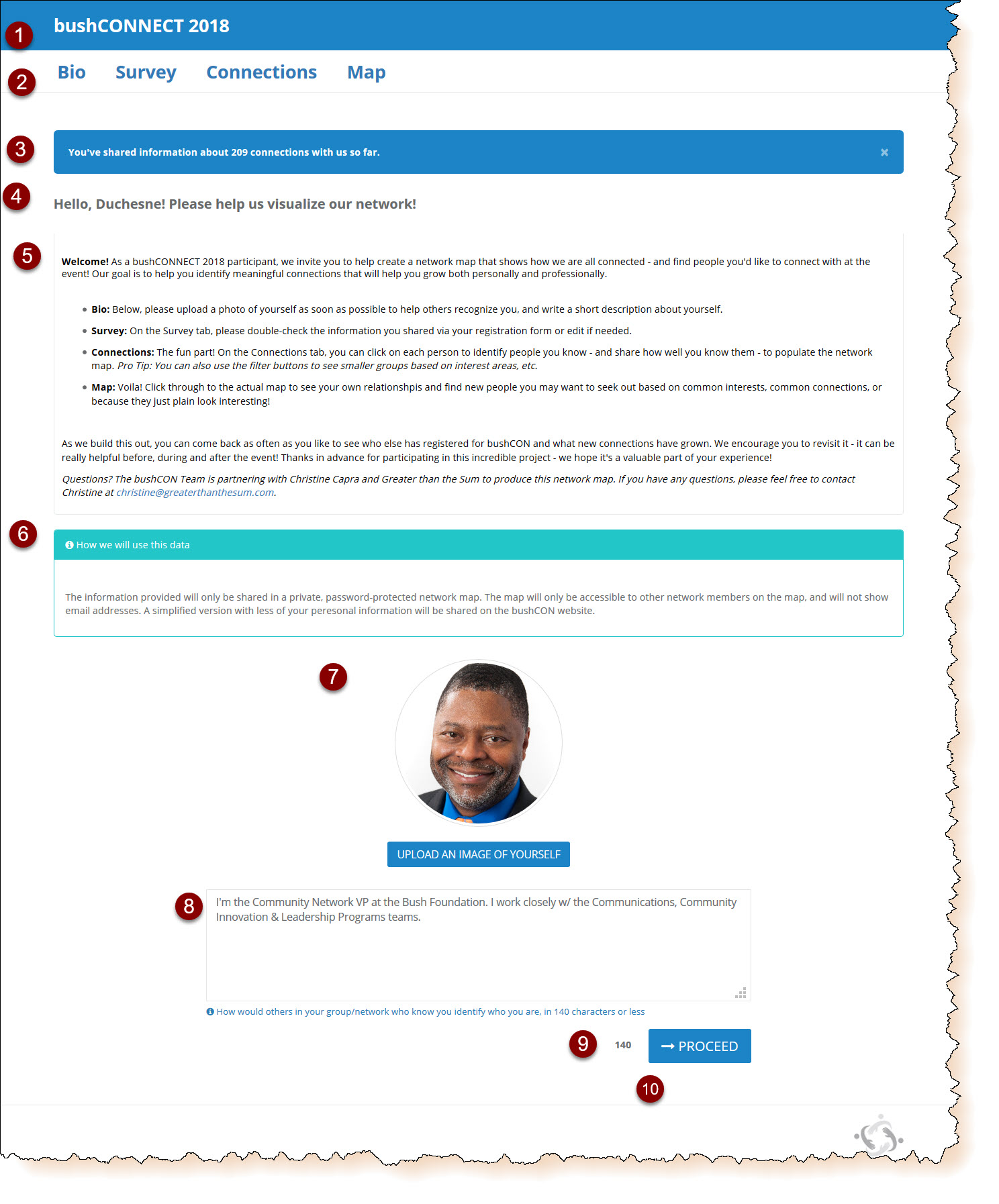
Features of the Bio page
1) Project name - defined when project was created. Can be changed in Settings.
2) Member View Navigation Bar. Member can skip forward through the app to whichever page they want to see. Bio tab is editable in Tier IV, in Settings
2) Member View Navigation Bar. Member can skip forward through the app to whichever page they want to see. Bio tab is editable in Tier IV, in Settings
3) If the member has already shared connections in the connections page, the blue info bar at the top tells them how many they've shared.
4) 'Hello Text'. Editable in all Tiers, in Settings.
5) 'Welcome Text'. Editable in all Tiers, in Settings.
6) 'Data Usage Text'. Editable in all Tiers, in Settings. Make sure you are clear and accurate about how private or public the map and the data in it will be.
7) The profile picture upload. Members who have a Gravitar account associated with the email address you are using, their 'gravitar' will be pulled in automatically. They can replace it using the upload function if desired. Helps members easily identify one another on the connections page and you can show the picture in the member nodes in the Kumu map. The text on the blue button is editable in Tier IV, in Settings.
8) An (old-school) tweet-sized space for member to share a little info about themselves to help others in the network identify them easily. Limit is 140 characters (not words!). The light blue description text below the field is editable in Tier IV, in Settings.
9) Character countdown showing how many unused characters remain in the field (in #8).
10) Proceed button - saves bio text and proceeds to the survey page.
Upcoming Events
To be notified of our online events.
Related Articles
Intro to Member Views
The Member View is the interface that your members will engage with. You - as the sumApp Administrator will be able to customize the member view, in varying degrees, depending on your Tier (learn more about Tiers). While preparing your project, it's ...sumApp Member View | Survey Page
The member view survey page is almost completely defined in the Survey Editor. Features of the Survey Page:1) Project name - defined when project was created. Can be changed in Settings. 2) Member View Navigation Bar. Member can skip forward or ...sumApp Member View | Connections Page
Purpose of the Connections Page The Connections Page represents sumApp's core functionality. It was designed to enable members to: Easily identify other members by their faces, segments, and brief bio descriptions. Easily narrow down a long list to ...sumApp Member View | Map Page
The Map Page allows you to embed your Kumu map back into the sumApp interface. This enables your members to see what they're contributing to as they submit their data, have nearly instant satisfaction, find relationships they've missed and easily go ...Project Settings
Settings for all Tiers The aspects of the Member Views (outside of the survey and the connection options) that can be edited are managed in Setup > Settings: Features of the settings page are: 1) Indicates you're in the 'Setup' phase of sumApp. 2) ...